Helium Wallet App
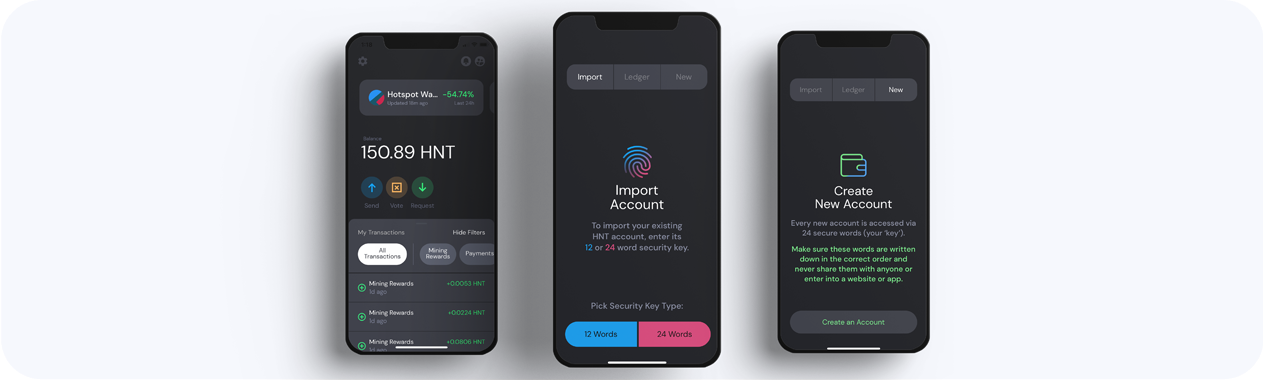
The Helium Wallet app is the new trusted way to manage your tokens and identity on the Helium Blockchain. This new Wallet App is not meant to manage Hotspots or Validators.
All Hotspot Management (diagnostics, asserting location, adding Hotspots, etc) should be done via the Maker Apps available from the manufacturer.
Wallets and Accounts
Importing An Existing Wallet
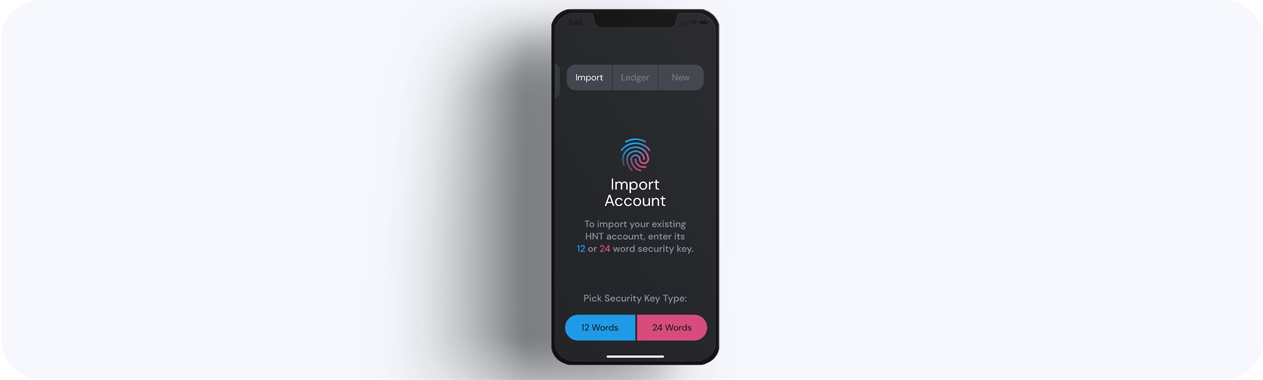
If you have an existing Helium wallet, either one created from the original Helium app or using CLI, you can import it into the Wallet app.
| Account Type | Action |
|---|---|
| 12-word wallet | Tap the 12 Word button and enter in the 12-word seed phrase, in the original order. |
| 24-word wallet | Tap the 24 Word button and enter in the 24-word seed phrase, in the original order. |
| Ledger | Tap the Ledger option and follow the in-app prompts to pair with the hardware wallet. |
Creating A New Wallet
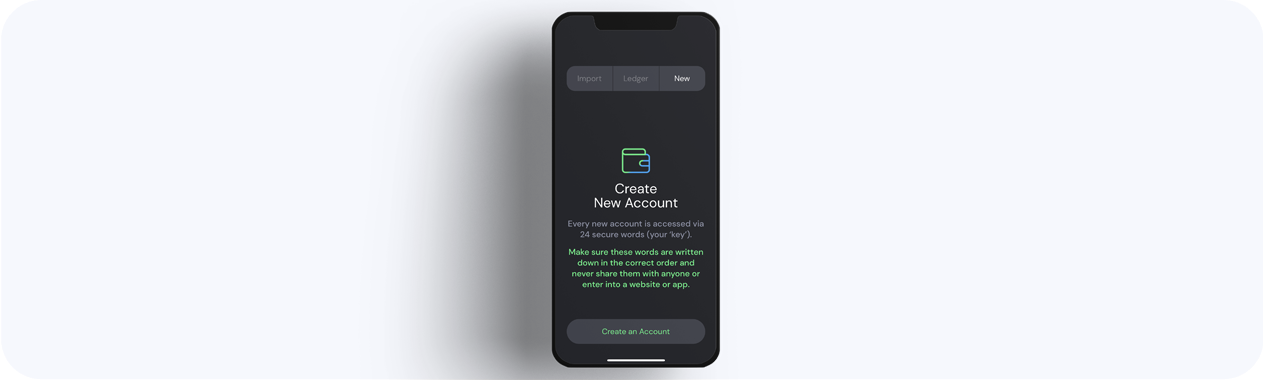
Wallets created with the Helium Wallet app are generated with a 24-word seed phrase. These 24 words in correct order are the only way to access the wallet, and can never be recovered if lost. They should never be shared, as whoever has them is considered the owner of all Tokens, Hotspots, or Validators. Anyone asking for them is guaranteed to be a scammer.
Taking and storing screenshots of the seed words is not recommended, as it is not a secure way to store them. Screenshots and photos stored or backed up in the cloud can easily be hacked and funds stolen.
Ledger Wallet
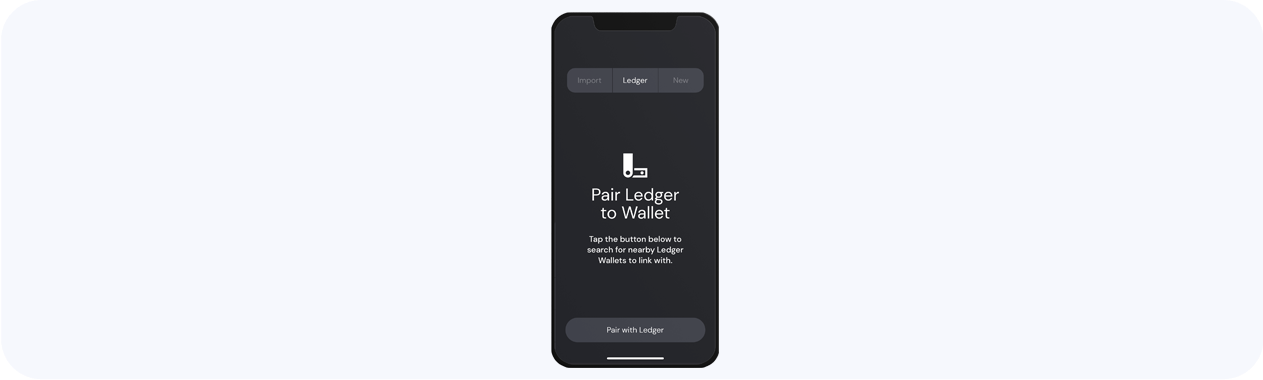
Import your Ledger account by pairing with it over Bluetooth. Payment and other transaction support will be coming soon.
Working With Multiple Wallets
You are able to create/import multiple wallets, each with their unique set of 12 or 24 words. You can move between wallets by swiping left/right on the wallet name at the top of the screen. When you tap on Settings, they will be for the selected wallet.
How Many Wallets?
There is a limit of 10 wallet accounts (testnet + mainnet combined) per install.
Send And Request Tokens
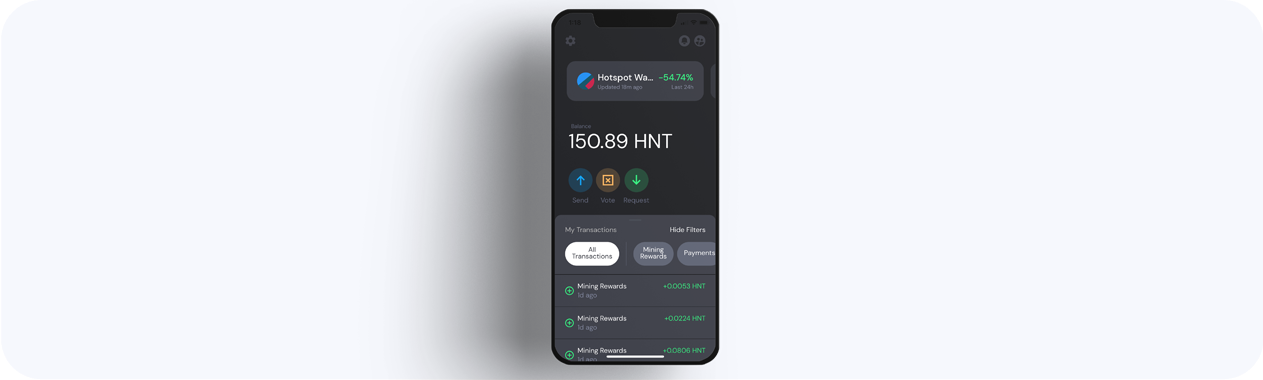
The Blue Send button allows you to choose the imported wallet you wish to send from, and choose a Contact you wish to send HNT to.
The Green Request button allows you to quickly generate a QR code for someone to scan (which provides your wallet address), or generate a link to share via email or text. You can also enter in the amount you are requesting, if it is a known quantity, and add a note.
Multiple Recipient Payment Support
Already available on the CLI wallet, multiple recipient payments are now supported on the Wallet app. This is most useful for those that need to wait for a payment transaction to clear and appear on the blockchain before sending the next payment.
tip
You can create your own QR codes to scan, which can include an address/alias to send payment to.
The new payment type supported in the Helium Wallet app can have multiple payees which can also be included in a QR code.
You can also form a Burn transaction in QR Code format.
Voting
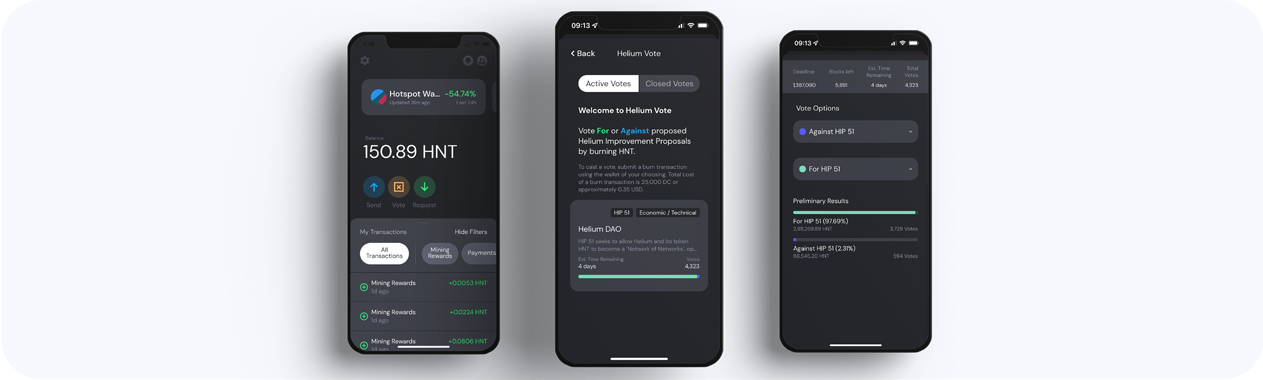
When HIPs (Helium Improvement Proposals) are being voted on, you can quickly and easily vote for or against any Active votes. Tapping on Closed Votes shows a historical record of past HIPs and how the vote was decided.
Helium Identity
Use the new Wallet app to connect to various dApps like Crowdspot and authenticate your identity on the Helium blockchain.
Transaction Filters

| Filter | Description |
|---|---|
| All Transactions | Shows all interactions with the blockchain. |
| Mining Rewards | Shows the mining rewards the wallet has earned from any included Hotspot or Validator. |
| Payments | Lists all payments that were either sent or received. |
| Hotspots & Validators | Lists the Hotspots/Validators associated with the wallet. Note that any interactions with the Hotspots, such as diagnostics and asserting location, etc, will need to be done from the Maker app. This list is for reference only as Hotspot actions are not available in this wallet app. |
| Burn Transactions | Lists Token Burn Transactions. (i.e. Data Credits burned to vote on a HIP) |
| Pending Transactions | Lists any transactions that have been submitted, but have not yet been validated/cleared on the blockchain. |
Address Book And Contacts
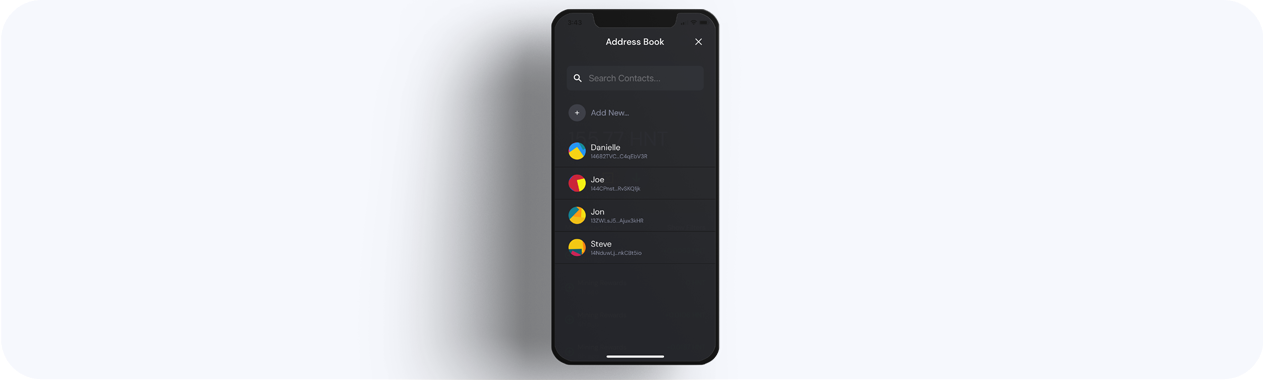
This feature allows you to save names/nicknames and related HNT wallet addresses for those you may wish to send HNT to. Contacts are displayed in alphabetical order, and are searchable by name or wallet address. There is no limit to the number of Contacts you can have.
Tapping on a Contact displays the full HNT address as well as the Nickname field, which can be adjusted at any time.
Settings
Wallet Account Settings
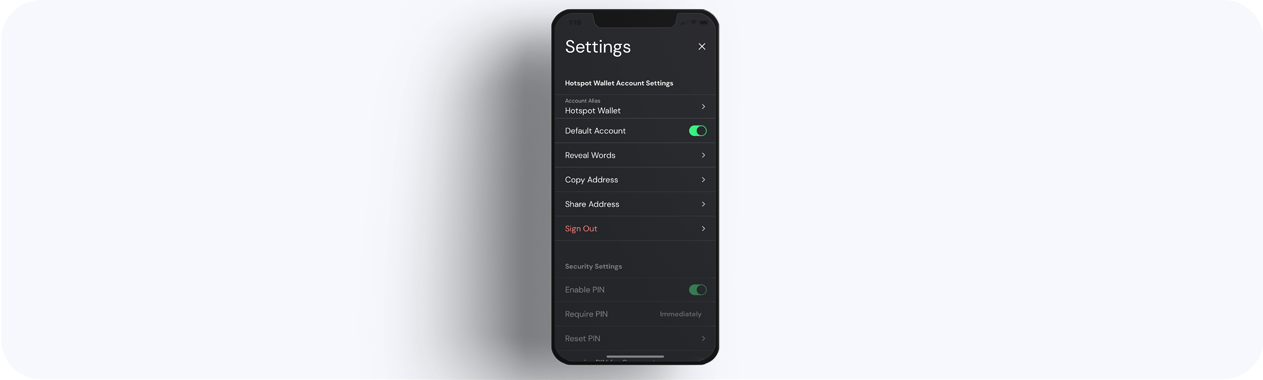
Each Account imported to the Helium Wallet App has separate settings.
| Setting | Description |
|---|---|
| Account Alias | You can rename the wallet here for organization (does not affect your wallet address or HNT) |
| Default Account | When using multiple wallets, this toggle will determine which one is the default and will show first whenever the app is opened. |
| Reveal Words | While logged in, you can view your 12-word or 24-word seed phrase. These are required for login/logout of a wallet, and can never be recovered if lost. Lose these, lose the wallet and everything it contains. |
| Copy Address | Copies the wallet address to your devices clipboard |
| Share Address | Provides QR code so someone can scan your wallet address, and allows you to quick share it via email or text. |
| Sign Out | logs you out of the current wallet. The original 12-word or 24-word seed phrase is required, to ensure the words are safely backed up since they can not be recovered. |
Security Settings
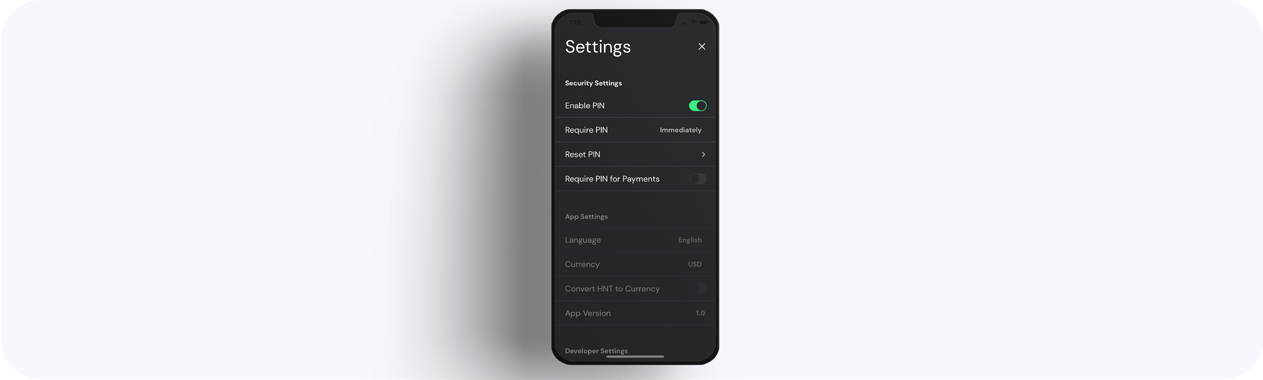
These Settings keep the Helium Wallet App secure.
| Setting | Description |
|---|---|
| Enable PIN | Set up a PIN code for accessing the wallet from the device |
| Require PIN | Set time limit for for when PIN is required to log back in (Immediately, 1min, 5min, 15min, 1hr, 4hrs) |
| Reset PIN | Change the current PIN to a new one (original PIN is required to update this) |
| Require PIN for Payments | This additional security option requires the PIN to be entered before any HNT payment can be sent. |
App Settings
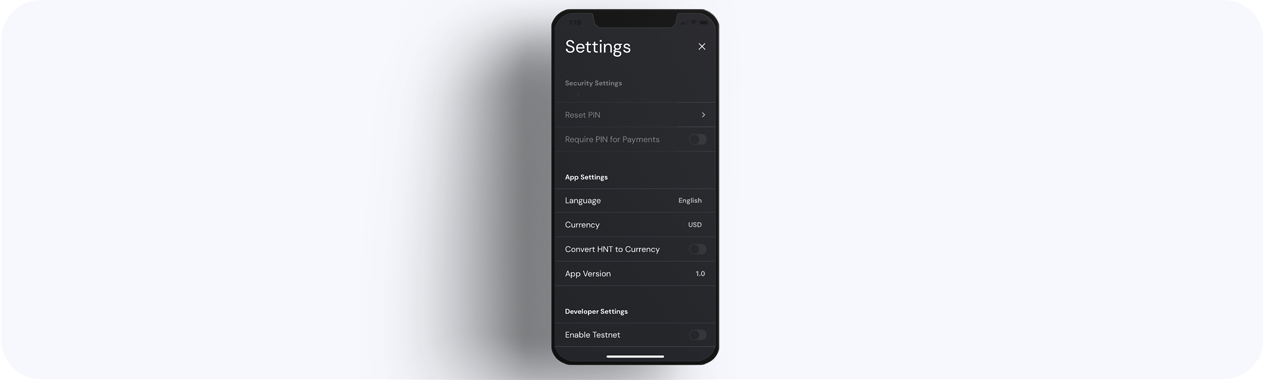
The Helium Wallet App has interface settings that can be adjusted to your liking.
| Setting | Description |
|---|---|
| Language | Change which language the app text will be displayed. |
| Currency | Change which currency the app displays the market equivalent to the HNT |
| Convert to Currency | Shows selected currency (at market rate) instead of HNT |
| App Version | Notes the version of the app that is installed |
Developer Settings
Developer settings should be used intentionally. If you are not a Developer, or not sure what these
settings do, it is best to leave them off by default.
| Setting | Description |
|---|---|
| Enable Testnet | Testnet is typically for developers. It allows you to create a test account and get TNT (which holds zero monetary value), which can be used to test apps and transactions without burning real HNT. When toggled on, you create a testnet specific account. |